
Please note that on the 31st January, HomeDrive (N) network drives which are allocated to all staff will be removed. The replacement for your HomeDrive (N) drives will be Microsoft’s OneDrive, which is part of your Office 365 subscription licence.
This is your own private Cloud storage location, which comes with many benefits over your previous N drive. For example, you can share any documents on your OneDrive with who you wish and access your documents from any Internet connected device.
Prior to the switch off you will need to copy any folders and documents you wish to retain from your User (N) drive to your Trust OneDrive.
Please note: This action must be performed before 31st January as access to your data on these drives will not be possible after this date.
Your OneDrive can be accessed in two ways;
We will be making some setting changes over the next few days for your OneDrive to show in your File Explorer window along with your other folders and drives, or alternately if this has not appeared yet or you would just like to go ahead and add it yourself, you can do this by launching the OneDrive app on your Windows 10 device and completing the short wizard, using your Trust email address and password to log in. You will only have to do this once.
To launch the OneDrive app, type OneDrive in you Windows search box at the bottom left corner of your screen and click on the OneDrive app.
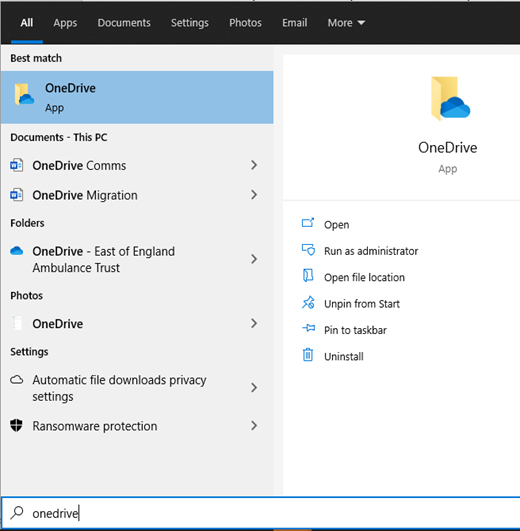
The picture below shows how your OneDrive will appear within your File Explorer window.
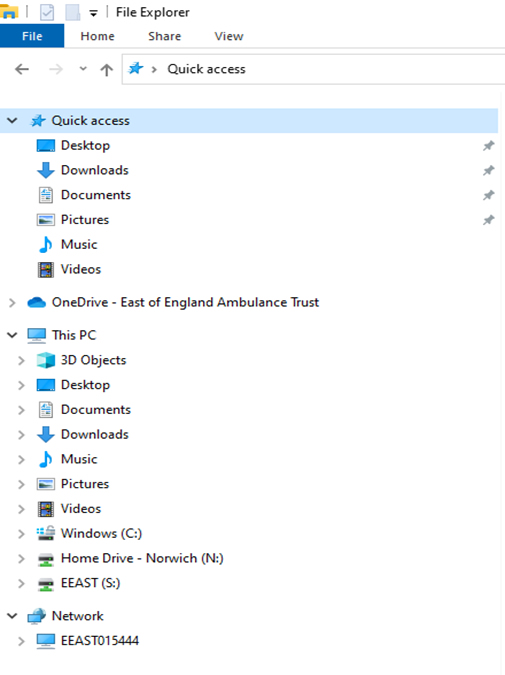
A guide on how to move files and folders from your N drive to your OneDrive can be found below.
Published 5th December 2022